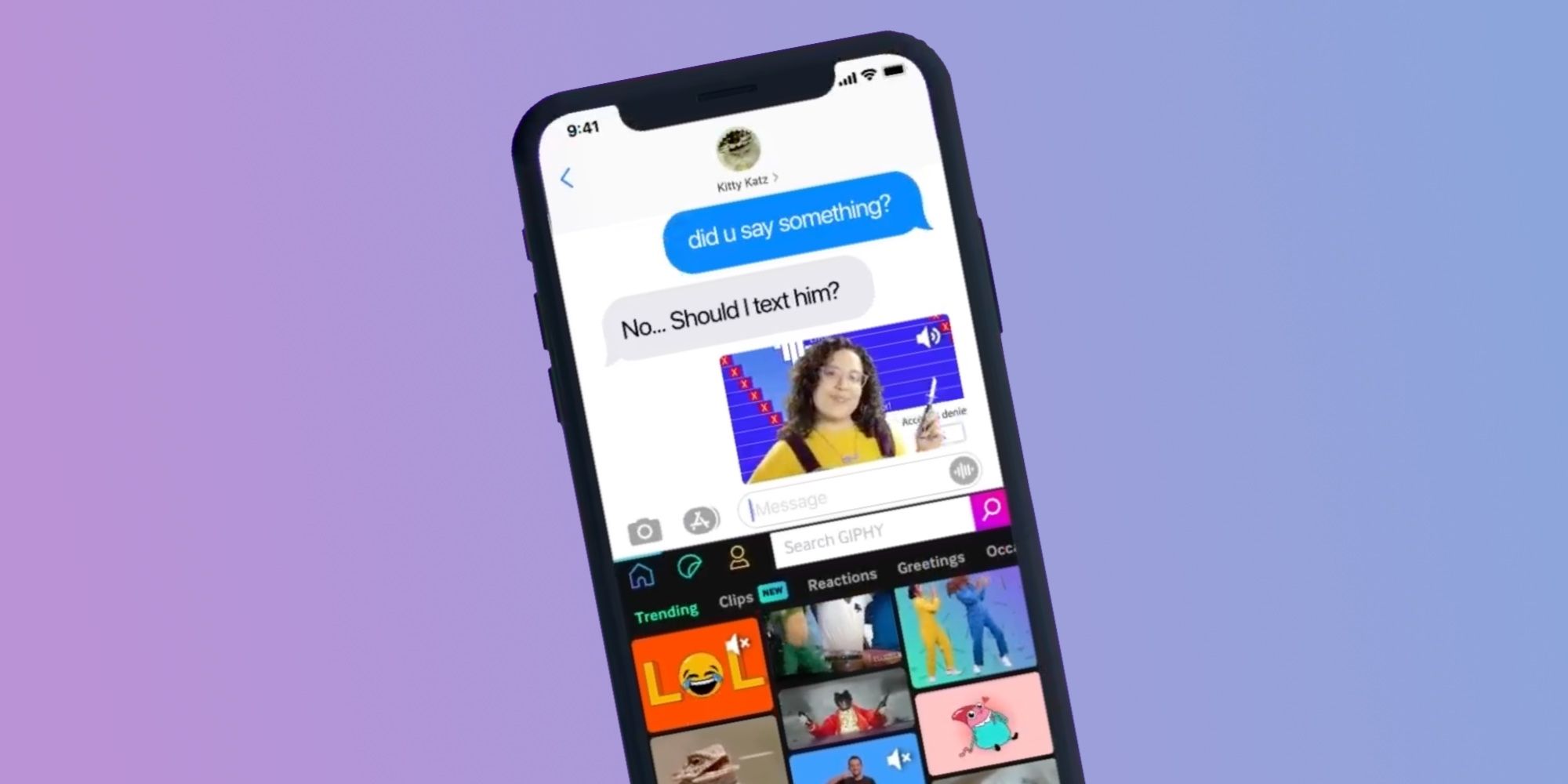Sending GIFs is one of the simplest things you can do on an iPhone — but what should you do if GIFs stop working? Apple makes it extremely easy to share GIFs on iMessage. When composing a message, simply tap the red Images icon, tap one of the recommended GIFs, or search for a specific one. Tapping a GIF instantly adds it to your message, making it as easy as possible to send funny GIFs in the blink of an eye. Sometimes, though, these GIFs stop working.
If you notice that GIFs aren’t working on your iPhone, one of the easiest ways to fix this is by removing and re-adding the Images app in iMessage. Open the Messages app on your iPhone and swipe left on the apps list at the bottom of the screen until you see a button with three dots. Tap that button, tap ‘Edit‘ in the top left corner, tap the ‘-‘ icon next to ‘#images,’ and tap ‘Remove from Favorites.’ Now tap the green toggle next to ‘#images,’ to fully disable the app, tap the toggle again to re-enable it, and it should be back to normal.
Other Ways To Fix Broken GIFs On iPhone
If iPhone GIFs still aren’t working after that, there are a few other troubleshooting tips you can try. Another possibility is that the iPhone’s Language & Region is set to one that doesn’t support the ‘#images’ feature in iMessage. If this is the case, open the Settings app, tap ‘General,’ tap ‘Language & Region,’ and switch it to ones that do support the feature (such as English for the iPhone Language and United States for the Region). Another possibility is that an accessibility feature is preventing images from loading. Once again from the Settings app, scroll down the page and tap ‘Accessibility.’ Tap ‘Motion‘ at the top of the screen and make sure ‘Reduce Motion‘ isn’t selected. If it is, try disabling this and see if GIFs start working again.
But that’s not all you can do. If GIFs continue to be broken on your iPhone, it may just be that the Messages app needs to be restarted. Swipe up and hold from the bottom of your iPhone’s home screen to open the Recents menu (or double-press the Home button if your iPhone has one). Find the Messages app, swipe up to close it, and then open it again. If you’re using a third-party keyboard and having GIF issues with it, it could be running outdated software. Open the App Store, tap the profile icon in the top right corner, swipe down on the page to check for new app updates, and see if there’s an update available for your keyboard.
Last but not least, GIFs not working on your iPhone could be related to a more general issue. Double-check that your iPhone is connected to mobile data or a Wi-Fi network and has a proper internet connection. If other apps and websites aren’t working, you may need to switch to a different network. Furthermore, if all of the above steps fail to fix your GIFs, your iPhone could be running outdated software. Open the Settings app, tap ‘General,’ tap ‘Software Update,’ and download an update if it’s available. Follow the steps above, and one of them should fix GIFs on your iPhone and make them work again.
Use Third Party GIF Apps Instead
While the Images app in Messages has a large library of GIFs, iPhone users also have the option to download third-party apps for iMessage and use them for GIFs instead. GIPHY is one of the best options, given that it has one of the largest collections of GIFs, and can be accessed straight from Messages. To download the app, open a text message and tap on the App Store icon just below the search bar. Search for “GIPHY” and download the app. It should now be visible in the list of apps above the keyboard, which is also where users access the Images app.
You can now tap on the GIPHY app and search for GIFs, images, emojis, and stickers. There’s also an option to add GIPHY Clips, which are GIFs with sound. Tap on the GIF and it will appear in the text field, and can now be sent to the other person. If using stickers from GIPHY, tap and hold the sticker, and then drag it on top of images and texts. Before releasing the sticker, use two fingers to resize or reposition it if required.
Another great option is GIF Keyboard. Search for the app on the App Store using the same method described above. GIF Keyboard has a huge library of both GIFs and stickers. Additionally, holding down on any GIF will turn it into a round sticker that can be shared in chat. You can even create your own GIFs by recording from the front and rear camera and send them in a chat. GIF Keyboard for iPhone also lets you create packs of your favorite stickers that can be shared with friends and family.
Source: Apple, GIPHY